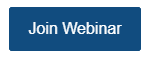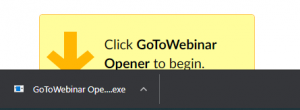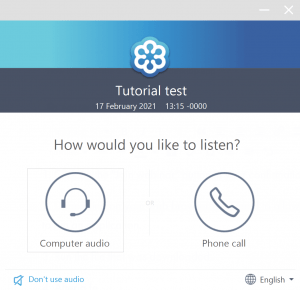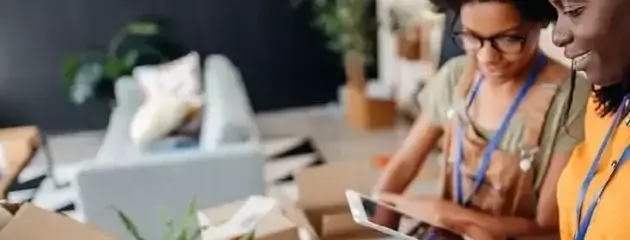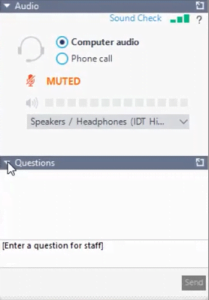How to join a Kreston Reeves webinar
Joining the webinar
The best method of joining a webinar is by using the joining link included in your confirmation email. It is unique to you and should not be shared with anyone else.
 Joining with the GoToWebinar desktop app
Joining with the GoToWebinar desktop app
1. Click on the “Join webinar” button in your confirmation email.
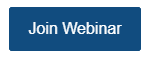
2. Depending on your web browser, you need to allow the download or for GoToWebinar to run an application.
3. Run the file that was downloaded.
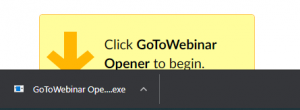
4. After a few moments the GoToWebinar dialog box will appear asking how you would like to listen. Select the best option for you.
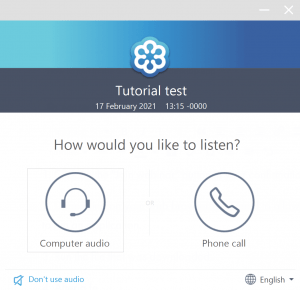
5. If the webinar has not yet begun, leave the final dialog box open and it will automatically launch when we go live.
 Joining in your web browser (for unsupported app devices)
Joining in your web browser (for unsupported app devices)
If you are on a device that does not support the GoToWebinar desktop app, you should have the option to join via the “Instant Join”.
1. Click on the “Join webinar” button in your confirmation email.
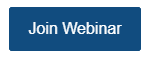
2. A blue banner will appear at the top of the webpage allowing you to join within your web browser.
 Joining on an Apple iOS device
Joining on an Apple iOS device
On Apple devices (iOS), download the GoToWebinar app from the Apple App Store.
Once you have downloaded the app, use the Webinar ID to join the webinar. If it asks for your email address, please use the same email address you used to register.
 Joining on an Android device (most Samsung, LG, Huwaei, Motorola devices)
Joining on an Android device (most Samsung, LG, Huwaei, Motorola devices)
On Andriod devices (most Samsung, LG, Huwaei, Motorola devices), download the GoToWebinar app from the Google Play Store.
Once you have downloaded the app, use the Webinar ID to join the webinar. If it asks for your email address, please use the same email address you used to register.
How to take part in the webinar
 Asking a question
Asking a question
On desktop, look for the questions tab on the GoToWebinar control panel. Type in your question and hit enter or click ‘Send’.
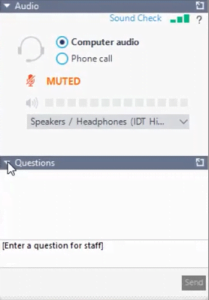
On mobile, look for the ‘?’ icon to ask a question.
Technical FAQ
 1. I can't hear anyone
1. I can't hear anyone
Please check:
- That your speakers are on with the volume turned up
- You do not have another device (such as a pair of headphones or a bluetooth device) preventing the audio from being heard from your speakers
- GoToWebinar hasn’t detected or is using the wrong, output.
- On a desktop or laptop PC in the Instant Join app, click the settings icon (a cog) in the tollbar. If you have selected Computer audio, use the drop-down menus to select which audio device to use.
- On a desktop or laptop PC in the desktop app, under the “Audio” tab, if you have selected Computer audio, use the drop-down menus to select which audio device to use.
If all of the above fails, please leave the webinar, restart your device and re-join. You will be able to access a recording of the webinar to catch up on anything you may have missed.
 2. My sound keeps cutting out and/or my video is freezing or blurry
2. My sound keeps cutting out and/or my video is freezing or blurry
If your sound or video keeps cutting out, sounds low quality, or looks blurry, it is likely your internet connection is struggling to hold the connection to GoToWebinar.
Please try:
- Moving closer to your WiFi router, and ensure there are no devices turned on (such as a microwave, baby monitor, or LED Christmas lights) which are known to cause interference.
- Avoid having those in your household streaming video on demand, or gaming, which are known to use a high amount of bandwidth.
- Close any other programs open on your device.
- Use an ethernet cable instead of WiFi.
- Upgrade your internet speed plan with your Internet Service Provider.
If all of the above fails, please leave the webinar, restart your device and re-join. You will be able to access a recording of the webinar to catch up on anything you may have missed.
 3. Will you able to hear me?
3. Will you able to hear me?
Unless otherwise stated, your webcams and mics will be turned off by default.
 4. The presenters are upside down
4. The presenters are upside down
We have found that in some corporate environments, such as virtual desktop, GoToWebinar may not be able to pull in the information that tells it what way the presenters’ cameras are rotated.
In this case, please join on another device, or if your firm’s policy allows, outside of your corporate environment.
 5. Will you be sharing a recording?
5. Will you be sharing a recording?
Unless stated otherwise, all our webinars are recorded and are available on-demand here.
It may take us a few working hours from the end of a webinar for it to be made available.
 Joining with the GoToWebinar desktop app
Joining with the GoToWebinar desktop app